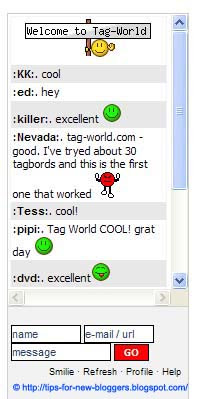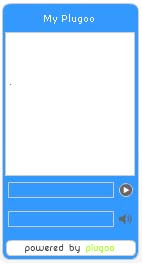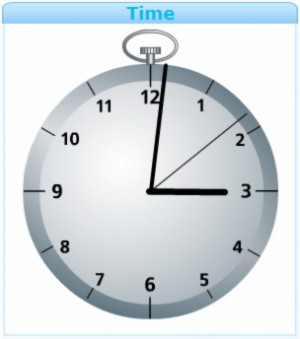Monday, January 16, 2012
Music Widget
Add Music Widget to your Blog
Navigate to Template -> Page Elements , click Add a Page Element to the place you want the Music Console to appear and then click on HTML/JavaScript. Done so far?! Right, enter a relevant Title such as: Listen to my Music and paste the following code in the content box:
<embed autostart="false" height="40" width="300" loop="true" src="URL of music file"/></embed>
For example, using the following code:
<embed autostart="false" height="40" width="300" loop="true" src="URL of music file"/></embed>
If you like that type of music then go to [ this Site ] for more tunes!
Some explaination:
autostart="false" - it does not play the music automatically
autostart="true" - it plays the music automatically
height="40" - the height of the music console
width="300" - the width of the music console
loop="true" - it loops the music once finished
loop="false" - it does not loop the music once finished
src="URL" - the url address of the music to be played
Posted by
biggerbox
0
comments
Read More
Youtube Widget

Add a mini Youtube Videos search engine in the sidebar of your blog. The search module displays it's results on youtube.com, which will let you and your users quickly find the videos you are looking for.
+- Get this Widget
Posted by
biggerbox
0
comments
Read More
Facebook Widget
Basic Widgets for Website or Blog
Like BoxThis allows your users to publish their content and activity to Facebook.
Share Button
A powerful facebook widget which allows your visitors to share your content on Facebook! An excellent Facebook widget for blogger.
Page Badge
Lets you share your Facebook page (one that you have created) information on your website.
Posted by
biggerbox
0
comments
Read More
Twitter Buttons and Icons
225 Buttons from TwitButtons.com
TwitButtons allows you to easily copy and paste their button code into your site.

80 Buttons from TwitterButtons.com
Make sure to click "More Twitter Buttons" at the bottom of their site to see the full collection. This follow us on twitter widget is my favorite!

Cute Twitter Bird by The Design SuperHero
3 Variations of the Twitter Bird with 5 different Resolutions.

Twitter Bird by WeFunction
3 more adorable variations of the twitter bird.

The Social Bird Icon Set
20 Wonderfully original twitter icons by popular artists for your inspiration. These icons have been released by InspiredMagazaine.

TweetBird Icon
1 icon which comes in 512×512, 256×256, 128×128, 64×64 and 32×32 pixel sizes.

TweetaBird Icon Set
2 more cute icons by LittleBoxOfIdeas. Featuring a twitter bird cheerleaders and a queen twitter bird.

Twitter Icon Promo Pack
53 Twitter Icons by WebTreats for you to grab and use on your site.

German Twitter Buttons by MTS
10 more twitter buttons for you to enjoy!

Twitter Graphics by Graphic Leftovers
16 twitter graphics in different shapes and forms; such as eggs,lightbulbs,bottle caps, and more.

Twitter Birds by Inaliblast
8 flying twitter bird icons.

Twitter Bird Icon Set by ProductiveDreams
6 High Quality transparent PNG twitter birds.

Free Tweet Tweet Vector Icon Set
1 Twitter bird with 4 differnet poses, created by ProductiveDreams as well.

Randa Clay Twitter Graphics
18 twitter buttons for gaining new followers.

Happy Birds by WebDesignFM
4 Happy go lucky twitter birds that will encourage both your faithful followers and potential followers.

Twitter Buttons by Blog Marketing Web
31 attractive buttons to enhance the twitter experience.

TwitButtons allows you to easily copy and paste their button code into your site.

80 Buttons from TwitterButtons.com
Make sure to click "More Twitter Buttons" at the bottom of their site to see the full collection. This follow us on twitter widget is my favorite!

Cute Twitter Bird by The Design SuperHero
3 Variations of the Twitter Bird with 5 different Resolutions.
Twitter Bird by WeFunction
3 more adorable variations of the twitter bird.
The Social Bird Icon Set
20 Wonderfully original twitter icons by popular artists for your inspiration. These icons have been released by InspiredMagazaine.
TweetBird Icon
1 icon which comes in 512×512, 256×256, 128×128, 64×64 and 32×32 pixel sizes.
TweetaBird Icon Set
2 more cute icons by LittleBoxOfIdeas. Featuring a twitter bird cheerleaders and a queen twitter bird.
Twitter Icon Promo Pack
53 Twitter Icons by WebTreats for you to grab and use on your site.
German Twitter Buttons by MTS
10 more twitter buttons for you to enjoy!
Twitter Graphics by Graphic Leftovers
16 twitter graphics in different shapes and forms; such as eggs,lightbulbs,bottle caps, and more.
Twitter Birds by Inaliblast
8 flying twitter bird icons.
Twitter Bird Icon Set by ProductiveDreams
6 High Quality transparent PNG twitter birds.
Free Tweet Tweet Vector Icon Set
1 Twitter bird with 4 differnet poses, created by ProductiveDreams as well.
Randa Clay Twitter Graphics
18 twitter buttons for gaining new followers.
Happy Birds by WebDesignFM
4 Happy go lucky twitter birds that will encourage both your faithful followers and potential followers.
Twitter Buttons by Blog Marketing Web
31 attractive buttons to enhance the twitter experience.
Posted by
biggerbox
0
comments
Read More
Weather Widget
Weather Widget for Website & Blog
Ibegin Weather Widget
Just enter your City, Zip Code, or State to show your local weather forecast. This weather widget will show the current weather and weather forecast with small icons.

WeatherBugWidget
This WeatherBug widget comes in multiple sizes which display your local weather forecast.
50x250, 180x150, 160x600, 300x250 , 125x125 and 728x90.

Weather.com Live Weather Widget
Another nice weather widget by Weather.com, which can easily be implemented in the sidebar of your blog!
WidgetBox Weather Widgets
Choose from a large selection of widgets to show of your local weather.
WeatherReports Widget
Lets you choose the theme of your weather widget.
How to Add these Widgets to your Blog?
Please take note that all of the widgets above can easily be implemented into your blog. These weather widgets are for Blogger, WordPress, Typepad, and all the other blogging platforms. Go to the website and customize the widget, then copy and paste the HTML code into your blog. Then you're done! If you have any questions, please feel free to leave a comment below.
Posted by
biggerbox
0
comments
Read More
Free Calendar Widget
-
 Flash Date Calendar Simple and clean Flash Date Calendar.71,784 installs
Flash Date Calendar Simple and clean Flash Date Calendar.71,784 installs -
 Digital Date Time Clock Get a cool digital clock for your page. This widget also displays the current day and date.45,728 installs
Digital Date Time Clock Get a cool digital clock for your page. This widget also displays the current day and date.45,728 installs -
 Google calendar Embed by user1catEmbed Calendar from Google Calendar adapted to Widgetbox with all the options dispensable. You can take the original from Google: http://www.google.com/calendar/embedhelper27,212 installs
Google calendar Embed by user1catEmbed Calendar from Google Calendar adapted to Widgetbox with all the options dispensable. You can take the original from Google: http://www.google.com/calendar/embedhelper27,212 installs -
 Official 2012 Countdown Timer by 2012Supplies
Official 2012 Countdown Timer by 2012Supplies The official countdown to the end of the Mayan calendar 2012 www.Official2012Countdown.com On December 21st, 2012 A.D. the ancient Mayan Long Count Calendar comes to an abrupt end. There are many scientific theories and historic prophecies...13,503 installs
The official countdown to the end of the Mayan calendar 2012 www.Official2012Countdown.com On December 21st, 2012 A.D. the ancient Mayan Long Count Calendar comes to an abrupt end. There are many scientific theories and historic prophecies...13,503 installs -
 Time and Date Clock Add a text-based clock to your blog or webpage. You can set many configurable options such as the time zone/city, language, colors, and format. A useful widget for any blog!12,869 installs
Time and Date Clock Add a text-based clock to your blog or webpage. You can set many configurable options such as the time zone/city, language, colors, and format. A useful widget for any blog!12,869 installs - 7,270 installs
-
 Flash Calendar- Nature Theme Get a beautiful flash calendar with nature themed background for your page.
Flash Calendar- Nature Theme Get a beautiful flash calendar with nature themed background for your page.
Posted by
biggerbox
0
comments
Read More
Banner Generator
1.Make A Customized Banner Image


3.Banner Maker

4. Cool Text: Logo and Graphics Generator
An online logo-generator powered by the Gimp. Enter some text, modify parameters, and create a logo.cooltext.com


2. Open-flash generator
The open-eye Banner-Generator is a bride software for creating banner adds in different formats and sizes. We have jpg, png and Flash Banner Templates to ...www.banner-generator.net/en/
3.Banner Maker
4. Cool Text: Logo and Graphics Generator
An online logo-generator powered by the Gimp. Enter some text, modify parameters, and create a logo.cooltext.com

Posted by
biggerbox
0
comments
Read More
Sunday, January 15, 2012
Banner Codes

/*start*/
#top2
{height: 300px;
background: #B93B8F
url(/mirac1e/anewone/meraloloveban.jpg);}
/*end*/

/*start*/
#top2
{height: 270px;
background: #BCE954
url(/mirac1e/anewone/artvecban.jpg);}
/*end*/
Posted by
biggerbox
0
comments
Read More
Uploading a custom header image for your blog
Step 1:
Log in to your Blogger.com account. For this example I chose to use one of the default templates, called “Minima Black”. The title of your blog is displayed in the header at the top of the page.

Step 2:
On your Blogger.com dashboard, click on “Layout”. You should now be looking at the panel under Template > Page Elements.

Step 3:
Click :Edit on the Header Element

Step 4:
A popup window should now appear. Here you can Change the title of your blog, add a description that appears under the title and upload a new header image.

Under “Placement”, you can choose between the the new header image appearing behind the title and description or replacing the title and description of your blog. A strange thing happens, though, after a moment, the “Placement” choice disappears, so once you have uploaded the new header image, you have to return to step 3 and open the popup again to change this setting.
Step 5 – The Header Image
What size should your new header image be?
An image with a width of 648 pixels fits perfectly in the header box. The height is up to you, but don’t make it too big. Something between 100 and 200 pixels should be fine! For this example, my header image was 150 pixels in height. There are mainly two reasons to keep the height of the image fairly small:
If your new header image appears behind the title of your blog, I recommend choosing an image that is low in contrast and does not contain many different colours, else the title will be difficult to read! Choose an image that relates to the mood of your blog and “sets the scene”.

By clicking on Template > Fonts and Colours, you are able to choose a Blog Title Color and Blog Description Color. You could use this feature to make your header text more legible against the background image.

If you are skilled in editing images, why not create an image featuring your blog title in your favourite font? Then you can go back to Step 4 and set the image to appear instead of the blog title.

Step 6
All done! Sit back and take a look at your brand new header. If you want to change something about it, you can click “Customize” at the top of the page. This will take you back to the control panel we visited in Step 2.

reference:http://blogsolid.com/ideas/2007/bloggercom-custom-header/
Log in to your Blogger.com account. For this example I chose to use one of the default templates, called “Minima Black”. The title of your blog is displayed in the header at the top of the page.

Step 2:
On your Blogger.com dashboard, click on “Layout”. You should now be looking at the panel under Template > Page Elements.

Step 3:
Click :Edit on the Header Element

Step 4:
A popup window should now appear. Here you can Change the title of your blog, add a description that appears under the title and upload a new header image.

Under “Placement”, you can choose between the the new header image appearing behind the title and description or replacing the title and description of your blog. A strange thing happens, though, after a moment, the “Placement” choice disappears, so once you have uploaded the new header image, you have to return to step 3 and open the popup again to change this setting.
Step 5 – The Header Image
What size should your new header image be?
An image with a width of 648 pixels fits perfectly in the header box. The height is up to you, but don’t make it too big. Something between 100 and 200 pixels should be fine! For this example, my header image was 150 pixels in height. There are mainly two reasons to keep the height of the image fairly small:
- Larger images take longer to load.
- A large header image will push your blog content further down the page.
If your new header image appears behind the title of your blog, I recommend choosing an image that is low in contrast and does not contain many different colours, else the title will be difficult to read! Choose an image that relates to the mood of your blog and “sets the scene”.

By clicking on Template > Fonts and Colours, you are able to choose a Blog Title Color and Blog Description Color. You could use this feature to make your header text more legible against the background image.

If you are skilled in editing images, why not create an image featuring your blog title in your favourite font? Then you can go back to Step 4 and set the image to appear instead of the blog title.

Step 6
All done! Sit back and take a look at your brand new header. If you want to change something about it, you can click “Customize” at the top of the page. This will take you back to the control panel we visited in Step 2.

reference:http://blogsolid.com/ideas/2007/bloggercom-custom-header/
Posted by
biggerbox
0
comments
Read More
Subscribe to:
Posts (Atom)